|
Screen BS418S02 (with screenshots)
To display this screen:
Click the Refresh button in Net Worth - BS418S01 (Under Exchange Rates
caption)
This screen appears
Screenshot BS418S02-1
Screenshots this section:
- Screenshot BS418S02-1 Before you click the Go button
- When you click the Go
button, Bank Genie communicates with the Google Finance website and returns an exchange rate for each of the currencies used by your Bank Accounts.
- If you have checked the Show Web Pages checkbox, your web browser will display web pages like this:
Screenshot BS421S02-3
- This confirmation message appears:
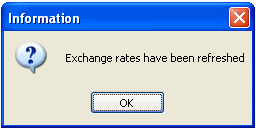
- Screenshot BS418S02-2 The screen after exchange rates have been refreshed
Screens (leading to screenshots) for program BS418
BS421S01 - The initial screen
BS418S02 - (This page) - Refreshing Exchange Rates
|