|
Working with Lodgement Group Names - Screen BS421S12
In this section:
To begin - the pre-requisites necessary to use lodgements:
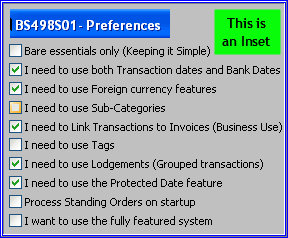
Begin by enabling Lodgements.
Start the program Preferences BS498
Check the checkbox:
I need to use Lodgement (Grouped transactions)
as shown in the Inset (right)
About Lodgements
Reconciling to your Bank Statement can be difficult for each of the following cases
Demo transactions for these cases are shown in this screenshot
- Case 1
You receive orders with cheques in the post, or customers pay by cheque in your shop.
At the end of the day, you take these cheques for lodgement in your Bank.
- Case 2
You have multiple sales on a number of dates, received through your online shopping cart.
Your Sales Order Processing System (SOP) is linked to Bank Genie and has automatically created individual transactions for each sale.
- Case 3
You have multiple sales on a number of date, received through your online shopping cart.
You have entered the transaction for each sale into Bank Genie
- Case 4
A customer has used American Express to purchase an item on your online shopping cart.
A fee is charged by American Express.
Your Business Bank shows the net amount for the transaction.
- Case 5
You sell items using Paypal
Paypal deducts a fee for each transaction
Your Paypal statement shows the net amount for each transaction
When your Bank Statement arrives (or you go online) the Merchant Bank doesn’t show the individual transactions for Cases 1,2 and 3 above.
Instead, it may show a single summarised transaction for each date, as it has processed all the transactions for one day at the end of the day - in bulk.
This makes reconciliation quite difficult, as you would have to manually add up the transactions to see if they balance with the amount processed by the bank
The Lodgement feature in Bank Genie is designed to simplify reconciliation for each of the above cases.
About Lodgement Groups
The idea is to allow you to group individual transactions to match a single (summarised/aggregated) transaction on your Bank Statement
The rules
The logic is - you are grouping a number of transactions to arrive at a single line which has a value (the
sum of the grouped transactions) equal to a line on your Bank Statement.
Thus, for this to work:-
- transactions to be added to a Lodgement Group must have the same Bank Date.
Referring to this screenshot - If in preferences you have unchecked (disabled) the option: I need to use both Transaction Dates and Bank Dates then your Transaction Dates and Bank Dates will
be identical (Bank Genie maintains both dates behind the scenes).
- a message will be shown if you add transactions of a different Bank Date to a Lodgement Group
In such cases, you can edit the Bank Dates of the transaction, or edit the date of the Lodgement Group.
- The Transaction Dates do NOT have to be identical.
Payments received by Credit Card can be like this. The days to clear by one credit card issuer
may differ from another. A sale to Customer A on Monday and a sale to Customer B on Tuesday
may both clear on the Friday. They could then appear summarised on one line of your Bank statement.
Reconciliation can be slow, but using the Lodgement Groups feature in Bank Genie will ease the pain!
The settings required to display Lodgement records
- Set the Display Filter to ALL (
as opposed to Credits or Debits)
Why? A lodgement can contain a mixture of Credits and debits.
The Lodgement may cause confusion when not all its transactions are listed.
- Set the Display Order to Bank Date
Why?
Transactions within a Lodgement must all have the same Bank Date.
When the display order is changed to Cheque Date (transaction date) or Cheque Number then the
listing can look disarrayed and cause confusion.
Creating a Lodgement Group
Use the program Manage Transactions - BS421
- Referring to this screenshot:
Click on the first transaction to be added
Click on the +New button
The screen now looks like this
Bank Genie automatically:-
a) creates a Lodgement Group record
b) adds the first transaction to the Lodgement Group
- Referring to this screenshot
Click to select a second transaction to add to the Lodgement Group
Click on the + button
You can also right-click on the transaction and choose the option Add to Lodgement
- Referring to this screenshot, if you make a mistake, select the transaction and click the - button
You can also right-click on the transaction and choose the option Remove from Lodgement
- Repeat Step 2 for any any further transactions to be added to the Lodgement Group
Screenshot after adding three transactions to Lodgement group L1
Adding a transaction to a Lodgement Group out of sequence
Referring to this screenshot
We have just finished creating Lodgement 4.
We realise that we have missed a transaction belonging to Lodgement 3 (date 13/11/12)
Task:
Add another transaction to Lodgement 3 after working on Lodgement 4
- Select the Lodgement we missed
- Since Lodgement 4 (L4) is selected, change the Lodgement group popup setting to L3
- Click the + button
This adds the transaction to the selected Lodgement L3
Editing a Lodgement Group record
Referring to this screenshot:-
- Right-click on the Lodgement Group record (or any transaction belonging to the Group)
- Select the option: Edit, Rename or Delete Lnnnn (nnnn= the lodgement number selected)
- Screen BS421S12 appears
Screenshot
- You can edit the date, if required
This is only necessary if you have changed the dates of transactions within the
Lodgement Group. (It does happen occasionally)
- You can edit the Lodgement Group name
Bank Genie assigns a unique Lodgement Group name to each Lodgement Group created.
The backward and forward arrow characters (forming part of the assigned name) are intended to be distinctive when a Lodgement Group appears among other non-grouped items in a busy
transaction list.
Rename it if you wish - Bank Genie keeps track of the transactions in the group using the “L” number, not the Lodgement Group name.
Deleting a Lodgement Group
Referring to this screenshot:-
- Right-click on the Lodgement Group record (or any transaction belonging to the Group)
- Select the option: Edit, Rename or Delete Lnnnn (nnnn= the lodgement number selected)
- Screen BS421S12 appears
Screenshot
- Click the Delete Links button
Bank Genie deletes the Lodgement Group record and deletes links to any transactions associated with the Lodgement Group.
Playing with the controls for expanding and compacting Lodgement Groups and
their contents.
- To view a summarised list (the Goal of this exercise)
Referring to this screenshot:
a) check the Show Lodgements
checkbox
b) uncheck the Show Lgmt details checkbox
c) uncheck the Isolate checkbox
This combination will give you a clean uncluttered list where the Lodgement Group
(summary) records are shown and individual transactions belonging to the Transaction Groups are omitted.
This listing should match your online or hard copy Bank Statement.
- To hide all Lodgement Groups:
Referring to this screenshot:
uncheck the Show Lodgements checkbox
This allows you to see your transaction listing exactly as it was before you created any
Lodgement Groups - back to square 1 as it were, but in appearance only. The Lodgement Groups are merely hidden.
Isolating a single Lodgement Group
If things get confusing, or you need a compact listing of the transactions in a particular Lodgement Group, you can isolate a single Group as follows.
Referring to this screenshot:
- Click on any member of the Lodgement Group to be isolated
- Check (enable) the Lodgement checkbox control Isolate
Show dashed lines (to enclose Lodgement transactions)
Referring to screenshot BS421S12-Lodgements-8:
This feature is intended to make it easier to see the transactions belonging to each Lodgement.
|